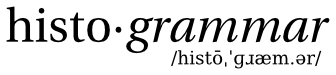If you're working with in Python and want to use Bokeh to draw plots, read this page.
Author: Alexey Svyatkovskiy
Setting up
The examples on this page have been tested with Histogrammar 0.7. Any subsequent version should work. See the Installation instructions if you need to install it.
Plotting a Histogram in Python
The examples of plotting histograms with python-bokeh presented in this section use Python and artificial data.
In the Python (or PySpark REPL), start by importing the Histogrammar package and the plotting library:
from histogrammar import *
from histogrammar.plot.bokeh import plot,save,view
Generate artificial data:
simple = [3.4, 2.2, -1.8, 0.0, 7.3, -4.7, 1.6, 0.0, -3.0, -1.7]
Book two histograms:
one = Histogram(5, -5.0, 8.0, lambda x: x)
two = Histogram(5, -3.0, 7.0, lambda x: x)
Fill both histograms in one line of code using Label class:
labeling = Label(one=one, two=two)
for _ in simple: labeling.fill(_)
Start by plotting histogram one:
glyph_one = one.plot.bokeh()
plot_one = plot(glyph_one)
save(plot_one,"python_plot_one.html")
Configuring Bokeh Glyph attributes
By default, a line glyph of black color is plotted. One can easily turn this into a bar plot filled with red color by passing arguments to bokeh() method as follows:
glyph_one = one.plot.bokeh(glyphType="histogram",fillColor="red")
In addition, default axes titles (‘x’ and ‘y’) can be changed to, for instance:
plot_one = plot("x [cm]","Num. events",glyph_one)
save(plot_one,"python_plot_one.html")
Superimposing multiple glyphs on one plot
To superimpose two histograms booked and filled above on one plot, one create and configure a glyph for each of the histograms, and call the plot() method which accepts variable length argument list, and therefore can take any number of glyphs.
glyph_one = one.plot.bokeh() #use defaults
glyph_two = two.plot.bokeh(glyphType="histogram",fillColor="red") #customize
plot_both = plot(glyph_one,glyph_two)
save(plot_both,"python_plot_both.html")
Adding a legend
Having a GlyphRenderer (a type of object returned by the bokeh() method) and a Plot (a type of object returned by the plot() method) objects one can easily put a Legend onto the plot using built-in Bokeh tools. For instance, given the histograms from the previous example:
glyph_one = one.plot.bokeh()
glyph_two = two.plot.bokeh(glyphType="histogram",fillColor="red")
from bokeh.models import Legend
legend = Legend(legends=[("curve1", [glyph_one]), ("curve2", [glyph_two])])
plot_both = plot(glyph_one,glyph_two)
plot_both.add_layout(legend)
save(plot_both,"python_plot_both_legend.html")
Plotting a stack of Histograms
Here is an example of how to make a stacked plot of histograms. Let us generate more artificial data, different from one and two:
extra = [3.2, 3.2, -2.1, 1.0, 1.3, -3.4, 0.6, 0.0, -1.0, 1.7]
and book a third histogram:
three = Histogram(5, -3.0, 7.0, lambda x: x)
Note: only histograms with the same binning can be stacked!
Now, fill it:
map(lambda _: three.fill(_),extra)
Prepare a stacked histogram using a dedicated build() method, and plot it:
s = Stack.build(two,three)
glyph_stack = s.plot.bokeh() #use defaults
plot_stack = plot(glyph_stack)
save(plot_stack,"python_plot_stack.html")
Bokeh server
The architecture of Bokeh plotting library is such that the objects representing plots, ranges, axes, and glyphs are created in Python (or Scala), and then converted to a JSON format that is consumed by the client library, BokehJS.
Bokeh server capabilities
Bokeh server makes it possible for model objects described above in Python and in the browser to be in sync with one another, allowing for additional features:
- respond to UI and tool events generated in a browser
- push updates of the widgets or plots in a browser
Following example shows how to run plotting applications with Bokeh server locally:
from histogrammar import *
from histogrammar.plot.bokeh import plot,save,view
simple = [3.4, 2.2, -1.8, 0.0, 7.3, -4.7, 1.6, 0.0, -3.0, -1.7]
one = Histogram(5, -5.0, 8.0, lambda x: x)
two = Histogram(5, -3.0, 7.0, lambda x: x)
labeling = Label(one=one, two=two)
for _ in simple: labeling.fill(_)
glyph_one = one.plot.bokeh()
plot_one = plot(glyph_one)
view(plot_one)
This application can be shared it with other people, so they can run it locally themselves in the same manner.
Standalone Bokeh server
One might also want to deploy the Bokeh server plotting applications in a way that other people can access it. This section describes some of the considerations that arise in that case. It is possible to simply run the Bokeh server on a network for users to interact with directly at a specified port (5006 by default).
Nginx server
If the goal is to serve an web application to the general Internet, it is often desirable to host the application on an internal network, and proxy connections to it through some dedicated HTTP server. Using Nginx HTTP server with reverse-proxying is one of the ways to achieve that.
Following is a configuration file that sets up an Nginx server to proxy incoming connections to 127.0.0.1 on port 80 to 127.0.0.1:5100 internally.
server {
listen 80 default_server;
server_name _;
access_log /tmp/bokeh.access.log;
error_log /tmp/bokeh.error.log debug;
location / {
proxy_pass http://127.0.0.1:5100;
proxy_set_header Upgrade $http_upgrade;
proxy_set_header Connection "upgrade";
proxy_http_version 1.1;
proxy_set_header X-Forwarded-For $proxy_add_x_forwarded_for;
proxy_set_header Host $host:$server_port;
proxy_buffering off;
}
}
To work in this configuration, one would need to use some of the command line options to configure the Bokeh Server. In particular, to use --port to specify that the Bokeh Server should listen itself on port 5100 as well as the --host option to whitelist 127.0.0.1:80 as an acceptable host on the incoming request header:
serve myapp.py --port 5100 --host 127.0.0.1:80